Shopify Credentials
Chargeback Shopify Plugin integration Guide
Justt.ai x Forter Shopify Plugin Integration Guide
Forter partners with Justt.ai to offer our merchants a strong, streamlined remedy for all types of chargebacks. Together, this partnership offers the ability to automate the end-to-end dispute response process with best-in-class representment letters that are customized and tested based on reason code and bank preference, leveraging AI and machine learning.
The following guide will instruct you on how to set up chargeback integration for Forter powered by Justt.ai
Step 0: Before Installation
Prior to installation, a Forter Implementation Engineer will communicate with you to activate your Merchant account within Justt's system. If you have multiple Shopify site, you only need to activate one merchant account.
Step 1: Set up your Justt Portal Account
- After step 0 is performed, you should have received an invitation via email from [email protected] that an account has been created for your email, linked to your store.
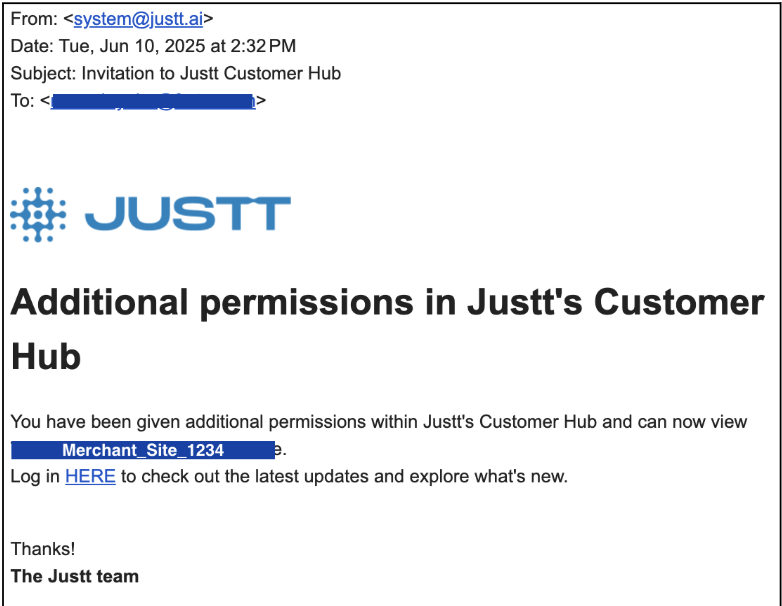
- Go to Justt's Portal by clicking the “HERE” link in the email and create a log-in with the email address used.
Step 2: Install the Justt Shopify app
Justt Portal AccountNote: You'll need an existing Justt portal account in order to complete the Shopify app installation
-
Log into Justt.ai Portal : Log into your Justt.ai portal and make sure you see your merchant site corresponding to the Shopify store you're installing in the top left hand corner.
-
Log into your Shopify Store and Install: Log into your Shopify Store and visit Justt's official Shopify App Listing. On the app listing page, click the "Install" button to install the app. You'll then be redirected to your Justt portal account.
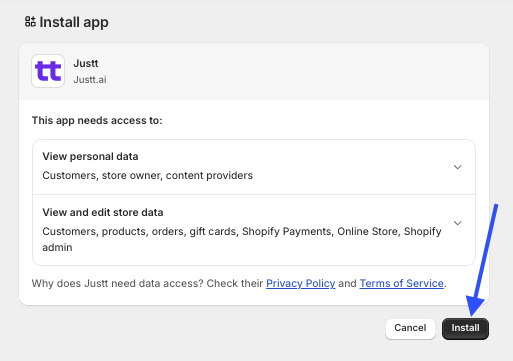
Step 3: Verify Successful Installation
Following a successful installation, Shopify will redirect to Justt's Portal
- Navigate to the “integrations” tab
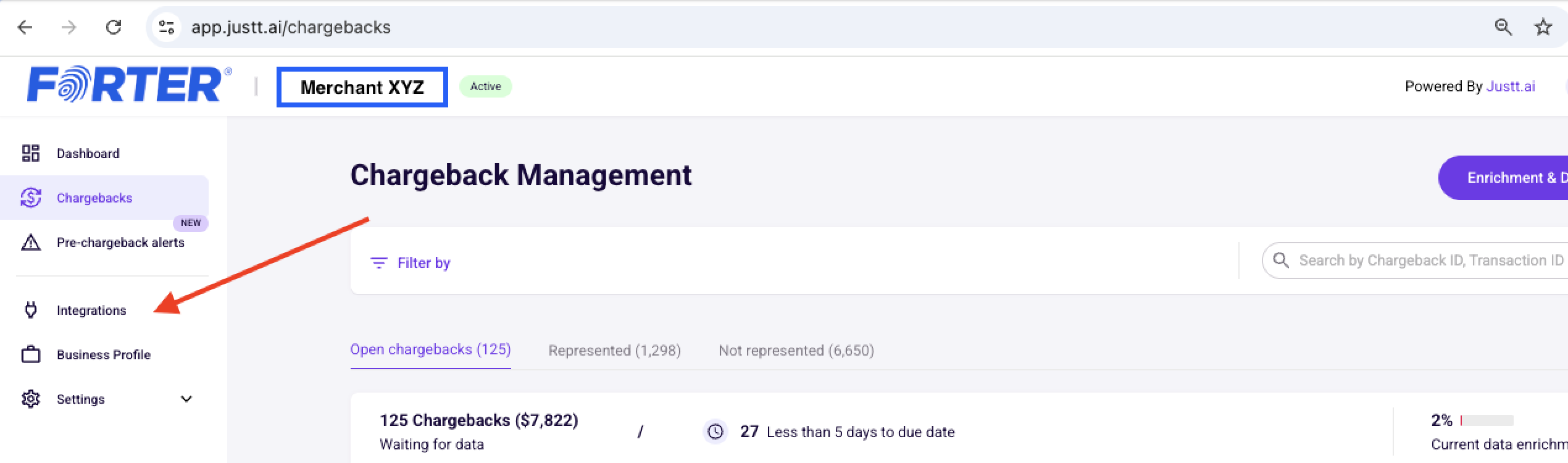
- You should see the Shopify integration showing “connected”. Note this will take around ~5 minutes after clicking install

Updated about 1 month ago